How to build a form
In this video, you will learn how to build a form in Centrldesk.
Sebastian
Jul 1, 2022
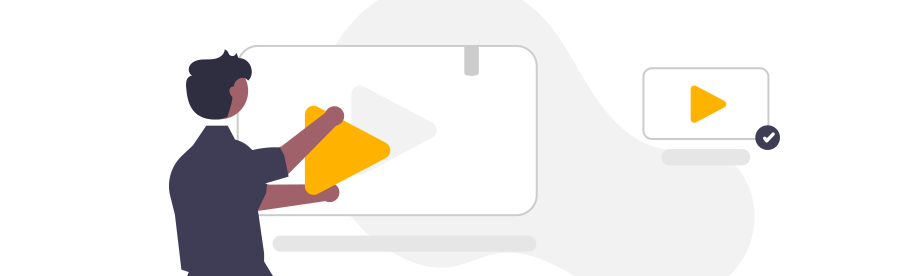
In this video, you will learn how to build a form in Centrldesk.
Forms are graphical user interfaces that guide users through your application or process. In this example, we will build a form for our Non-Disclosure Agreement - NDA. So let's start building our form:
Steps:
- Click on the Edit icon of the flow in your workspace. What we see now is our flow in the flow editor. For our NDA application, we now want to add a graphical user interface for user input and interaction.
- Drag and drop a form into the flow editor.
- The Use Form dialog opens.
- Then click New Form and enter a name for the form.
- By clicking OK the new form will be created.
- To edit the new form, we click on the form and then select Edit Form.
- The Form Editor view opens.
- In the Form Editor, we can now create our desired form by dragging and dropping. On the left side, all available form elements are displayed. Simply drag the desired form element to the center and position it. When you select the form element, further configuration options for the respective element appear on the right side. The order for the arrangement of the graphical user interface can also be changed simply by dragging and dropping.
- By clicking Preview we can preview the interface for testing.
- When all the required elements have been configured in the user interface, we close the Form Editor by clicking Close.
- To use our new form in our NDA flow, we connect our Create NDA button within the flow to our Demo NDA Document.