How to build a page
In this video, you will learn how to build a page in Centrldesk.
Sebastian
Apr 6, 2023
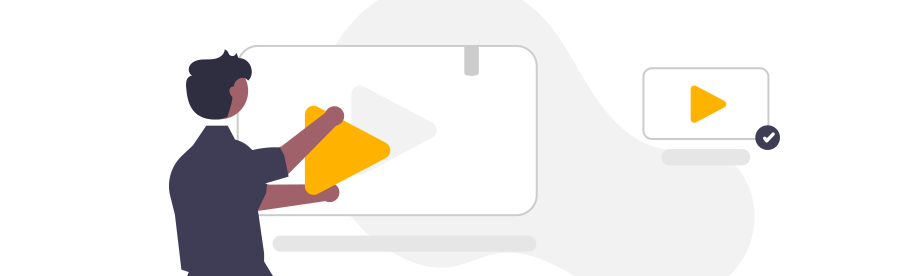
In this video, you will learn how to build a page in Centrldesk.
Pages are graphical user interfaces that guide users through your application or process. In this example, we will build a user interface for our Non-Disclosure Agreement - NDA. So let's start building our page:
Steps:
- First, we navigate into our application by clicking on the app.
- For our NDA application, we now want to add a graphical user interface for user input and interaction.
- If the Start page does not contain any content yet, we can click on the "Edit Page" button to edit the page or we can click on the edit icon in the upper right corner and then select "Edit Page".
- The Page Editor is displayed.
- In the Page Editor, we can now create and edit our desired user interface by dragging and dropping.
- On the left side, all available page elements are displayed. Simply drag the desired page element to the center and position it.
- When you select the page element, further configuration options for the respective element appear on the right side.
- The order and position for the arrangement of the graphical user interface can also be changed simply by dragging and dropping.
- To support the positioning of the elements, a grid is displayed during the drag-and-drop process.
- By clicking Preview we can preview the user interface for testing.
- If the graphical user interface should be displayed later as a dialog instead of a whole page, use the "Preview Dialog" function.
- When all the required elements have been configured in the user interface, we close the Page Editor by clicking Close.