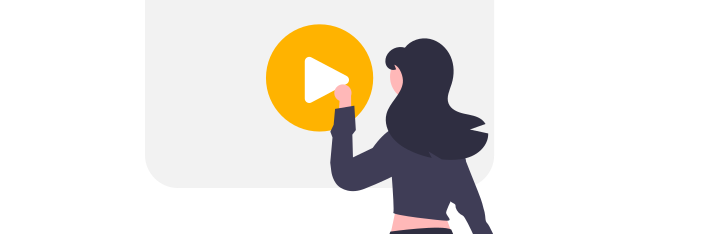How to format a date
In this video, you will learn how to format a date in Centrldesk.
In this video, you will learn how to format a date in Centrldesk.
Steps:
- First, we select a flow in our workspace and click on the edit icon.
- The flow view is displayed.
- To store logic in Centrldesk at specific locations, we either click on the Connect Data button of the respective flow component or create a Custom Logic by dragging and dropping the General Library into the Flow Editor and then selecting the Custom Logic element.
- The logic editor is displayed.
- In this video, we will learn how to format dates for further processing.
- First, we add a Current Date block from the Date Library to our logic using drag and drop.
- To format the date we also add a Format Date block.
- A dialog for selecting the formatting will open.
- In the lower list, you can choose your locale. In the upper list, you are offered the available date formatting options for selection. Select the desired option and then confirm with OK.
- If you connect the Current Date block with the Format Date block via drag & drop, you will see the configured date format in the output.
The formatted date value can now be used for further processing.