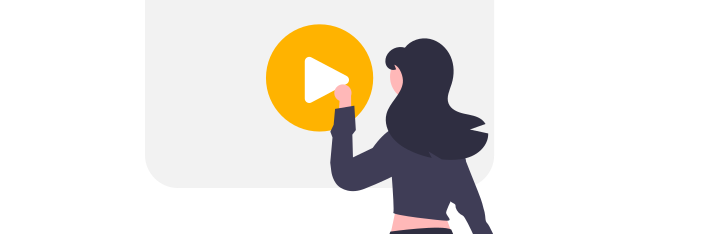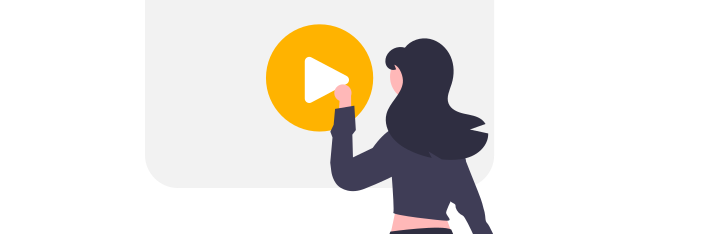How to get file info
In this video, you will learn how to get file info in Centrldesk.
In this video, you will learn how to get file info in Centrldesk.
Steps:
- First we need a file.
- For this we add a Document in the Flow Editor and then connect it via Drag and Drop to the Convert to PDF block under File Processing.
- Then we add a Custom Logic block from the General library.
- We connect the input of the Custom Logic block to the output of the Convert to PDF block via drag and drop.
- Then we click on the Edit button of the Custom Logic block. The Logic Editor will open.
- On the right side under Libraries and General we can now select the File Info block and confirm the selection with OK.
- The File Info block has been added. Now we add the Converted PDF block from the left side by using drag and drop.
- Now we have to connect the output of the Converted PDF block with the input of the File Info block by drag and drop.
- The outputs of the File Info block now shows all available information about the file.
You can use the data at the outputs of the File Info block for further processing.